How many bluetooth devices can I connect to my laptop? – Untwist the Bluetooth Web
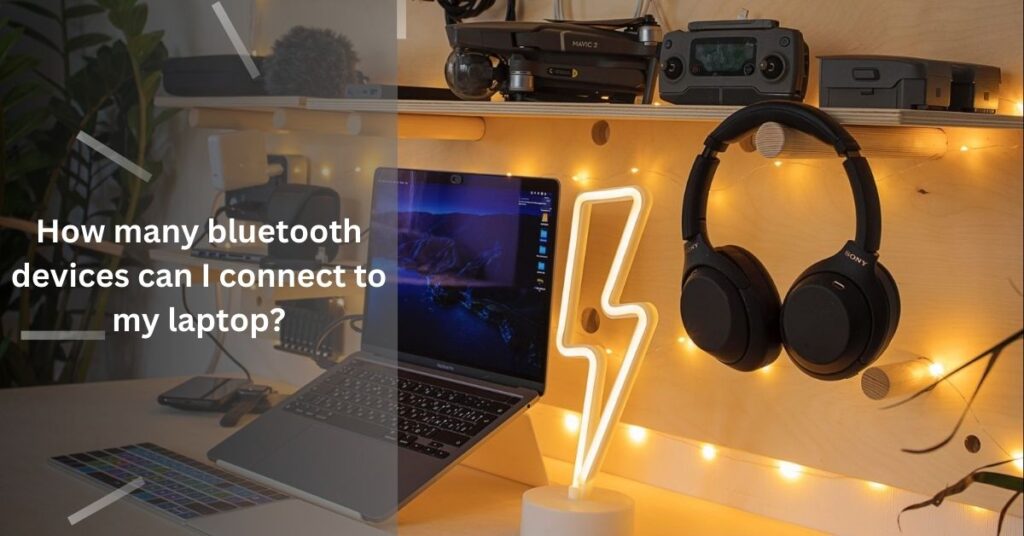
In the age of wireless convenience, Bluetooth reigns supreme, connecting our laptops to an ever-growing ecosystem of devices.
But you are wondering, “Just how many gadgets can I juggle at a time ?” Fear not, this article dives deep into the world of Bluetooth connectivity.
Exploring the factors that influence how many devices your laptop can handle and offering tips for maximizing your wireless connections.
The Numbers Game: Unveiling the Official Limit
Ever find yourself wondering how many Bluetooth devices you can juggle at once on your laptop? While the urge to connect every gadget under the sun might be strong, understanding the practicalities behind Bluetooth connectivity is crucial for a smooth and enjoyable experience.
While the official Bluetooth specification proudly boasts a maximum of seven simultaneous connections, it’s important to remember that this number isn’t a golden rule etched in stone. Several factors can influence the actual number of devices your laptop can handle effectively:
1. The Legacy of Time: The Bluetooth Version Factor
Just like fashion trends, Bluetooth technology has evolved over time. Older versions, like Bluetooth 2.0 and 3.0, were designed for a simpler era of fewer connected devices, resulting in lower connection limits.
However, as the wireless world expanded, newer iterations like 4.2 and 5.0 emerged, armed with the ability to handle a more extensive menagerie of gadgets.
So, if you’re rocking a laptop with an older Bluetooth version, don’t expect it to be a Bluetooth ninja juggling seven devices effortlessly.
2. Not All Devices are Created Equal:
Imagine a bustling marketplace – some vendors require only a quick exchange of pleasantries, while others demand complex negotiations.
Similarly, different Bluetooth devices have varying needs when it comes to bandwidth and data transfer. Audio devices, like headphones or speakers, are generally content with a casual chat, requiring less bandwidth.
However, data-hungry peripherals like keyboards, mice, or even external hard drives demand a more intense conversation, consuming more bandwidth.
The mix of devices you connect will significantly impact the total number your laptop can manage comfortably.
3. The Hardware Hero:
Think of your laptop’s Bluetooth adapter as a skilled orchestra conductor. It’s responsible for coordinating the communication between all connected devices.
But just like any conductor, its ability to juggle multiple instruments depends on its own skill and the capabilities of the orchestra (your laptop’s hardware).
A high-performance laptop with a powerful Bluetooth adapter can handle a complex symphony of devices, while an older machine with a basic adapter might struggle with even a small ensemble.
Beyond the Numbers: Practical Considerations
While the official Bluetooth specification declares a maximum of seven simultaneous connections as the holy grail, venturing into the realm of real-world usage paints a slightly different picture.
The number you can comfortably achieve becomes a dance between theoretical potential and practical considerations:
1. The Performance Balancing Act: When More Connections Mean Less Smoothness
Imagine juggling seven balls – you might technically be able to keep them all in the air, but each additional ball increases the risk of a fumble.
Similarly, while connecting seven devices might be technically possible, the performance of each might suffer as the available bandwidth gets divided like a shared plate of cookies.
Audio quality might take a dip, connections might become frustratingly laggy, or data transfer rates could crawl to a snail’s pace.
Remember, a smooth and enjoyable experience trumps the allure of shear connection numbers.
2. The Software Orchestra: When Outdated Drivers Discord the Harmony
Think of your operating system and device drivers as the unseen conductors of your Bluetooth connections.
A well-rehearsed orchestra, led by updated drivers, ensures each device communicates seamlessly. However, outdated or incompatible drivers can throw the entire system into disarray, leading to connection instability, unexpected drops, and a frustrating lack of harmony.
Regularly updating your drivers is akin to ensuring your orchestra has the latest sheet music, guaranteeing a smoother performance for all your connected devices.
3. The Battery Life Enigma: When Every Connection Comes at a Cost
Just like keeping multiple apps running drains your phone’s battery, each connected Bluetooth device sips a bit of your laptop’s power.
While the impact might be negligible for a single device, connecting several can noticeably accelerate your battery drain.
So, if you’re on the go and battery life is precious, prioritize essential connections and disconnect the rest to conserve your precious power reserves.
Optimizing Your Bluetooth Connections:
Here are some tips to get the most out of your laptop’s Bluetooth capabilities:
- Prioritize Essential Devices: Connect only the devices you’re actively using to minimize strain on your system.
- Update Drivers: Ensure your Bluetooth drivers are up-to-date for optimal performance and stability.
- Consider a Bluetooth Dongle: If your laptop’s built-in Bluetooth is limited, a dongle with a newer version can improve capabilities.
- Manage Power Usage: Reduce screen brightness, close unnecessary programs, and adjust power settings to extend battery life when using multiple devices.
FAQS
1 – My laptop says it has Bluetooth 5.0, but it can’t connect to seven devices smoothly. Why?
While the Bluetooth version allows for more connections, factors like device type, bandwidth demands, and laptop hardware also play a role. Prioritize essential devices, update drivers, and manage connections for optimal performance.
2 – My audio quality drops when I connect multiple devices. What can I do?
Different devices require varying bandwidth. Disconnect non-essential ones, update drivers, and consider your laptop’s hardware capabilities. If issues persist, consult your manufacturer.
3 – How can I check how many devices are currently connected to my laptop?
The process varies depending on your operating system. Look for Bluetooth settings in your control panel or system preferences. You should see a list of connected devices.
4 – Is it safe to use a third-party Bluetooth adapter?
Yes, but choose a reputable brand and ensure compatibility with your laptop.
5 – Will connecting more devices damage my laptop?
No, not directly. However, excessive strain on the Bluetooth adapter and increased power consumption can affect performance and battery life. Use them judiciously.
Conclusion
While the Bluetooth limit of seven beckons, real-world factors paint a nuanced picture. Performance dips, software hiccups, and battery drain lurk with each additional connection.
Prioritize key devices, keep drivers updated, and remember: a seamless experience trumps sheer numbers. So, connect wisely, manage efficiently, and enjoy the magic of wireless freedom!
Hope this information is enough for you.





